OCLC holdings –Batch deletion
If all copies of a book have been discarded or lost and you are suppressing a bibliographic record (and no copies are On order or In process), OCLC holdings should be deleted. If you are deleting holdings for a number of records, use the Batch command in OCLC.
- In OCLC click on Batch menu
- Choose Holdings by OCLC number
- Click Delete Holdings to select
- Click to position cursor at top of empty box
- Paste in OCLC number copied from bibliographic record Bib Utility No. 001 field (# not needed)
- Press Enter to position cursor for next OCLC number to be pasted in
- When you are done adding OCLC numbers to list, click OK button to batch process SEA holdings removal
- You will get a Batch Holdings by OCLC Number Report indicating you are done
OCLC holdings –Single deletion
If all copies of a book have been discarded or lost and you are suppressing a bibliographic record (and no copies are On order or In process), OCLC holdings should be deleted. If you are deleting holdings for only one record follow this procedure.
- In OCLC, click on magnifying glass icon on far left
- In Command Line Search box type # and paste in OCLC number copied from bibliographic record Bib Utility No. 001 field
- Click OK
- If it says “Held by SEA” click on icon with a red X to delete holdings
- It will now say “No holdings in SEA”
OCLC holdings –ADDING OUR SYMBOL TO OCLC RECORD
When a new book is cataloged, our holdings need to be added to the OCLC record.
- In OCLC, click on magnifying glass icon on far left
- In Command Line Search box type # and paste in OCLC number copied from bibliographic record Bib Utility No. 001 field
- Click OK
- If it says “No holdings in SEA” click on 1st icon with a yellow arrow (ActionHoldings/Update Holdings)
- It will now say “Held by SEA”