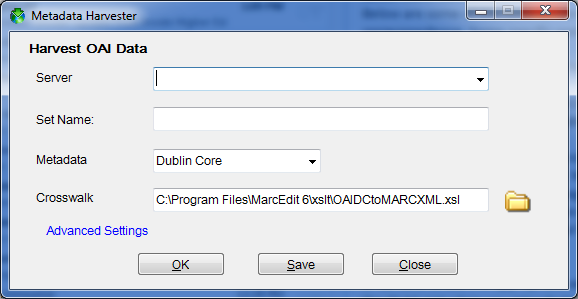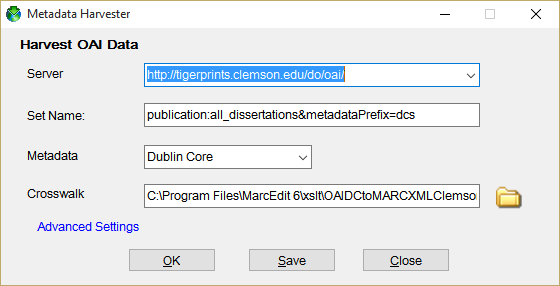1. Open Marc Edit and go to the Add-Ins menu. Pull down to OAI Harvester Tools, then to Harvest OAI Records. You will see a window that looks like this:
The first time you do a harvest, you need to input settings into this window. These will be saved after the first time.
Server: http://tigerprints.clemson.edu/do/oai/
Set Name:
(for patents): publication:clemson_patents&metadataPrefix=dcs
(for dissertations): publication:all_dissertations&metadataPrefix=dcs
(for theses): publication:all_theses&metadataPrefix=dcs
Metadata: Dublin Core
Crosswalk: C:Program Files\MarcEdit 6\xslt\OAIDCtoMARCXMLClemson.xsl
Don’t worry about Advanced Settings.
Your window will look like this:
2. Click OK. You will see a window with various messages such as “Harvesting Records” and a count of how many records are being harvested, along with a green arrow showing the progress of the harvest in numbers of records.
3. At the end of the harvest, you will see a screen giving you information like “resumption token.” This is not necessarily something to ignore but for now, you can.
4. Save ALL harvested records as a .mrk file (it will not happen automatically).
5. Do your edits via Find/Replace or other MarcEdit utilities.
Click to go to Modifications to TigerPrints Metadata Records using MarcEdit.