This guide will walk you through how to get a trainee set up for creating descriptive metadata for Clemson digital collections.
Provide Training Materials
- To get them started, point the trainee to the How-To Guide to Clemson Digital Collections Metadata page in StaffWeb.
- They should first read through the documents and web pages under the Learn and Prepare section.
- Provide them with the name and identifier of the collection they’ll be working on so they know which Project Charter to read. For example, Mss90 Byrnes Photograph Collection.
Add a New User to Trello
- Navigate to and sign into Trello.com.
- Go to the Special Collections Digitization board.
- On the board menu below the Trello menu, on the far right, select Invite.
- Enter the new user’s email address and Send Invitation. This will alert them they are invited to the board.
- For their part, they will need to follow the instructions on the how-to guide for setting up Trello and accessing the board.
- Add them to their assigned card in the Metadata list so they can see what box they will be working on.
Provide Access to Digital Files
- Ensure your trainee can access the digital files, whether on Librack3 or in Box.
- If using Librack3, provide them with the file path where they can find the images. For example, Byrnes Box 1 is at Z:\CLEM\JPEGs\Mss 90\Photographs\Box 1.
- If using Box, move the folder of files they’ll be working on into the appropriate SpecColl folder in Box. Invite the new user to the collection-level folder within SpecColl. For example, SpecColl\Mss 90 Byrnes.
- For their part, they will need to follow the instructions on the how-to guide for setting up the Librack3 network or accessing Box.
Add a New User in CollectiveAccess
- In CollectiveAccess, navigate to Manage > Access control
- In top right corner, click + New user
- Input new user information
- Use Clemson username from email address for User name
- Create a temporary password they will change later.
- Confirm password.
- First name, Last name.
- Select Role of Researcher and Groups of Cataloger.
- Save record.
- You will need to work with each user to help them change their password to something they will remember.
- Provide them with their username and temporary password.
- For their part, they will need to follow the instructions on the how-to guide for setting up CollectiveAccess and changing their password.
- Once they inform you their password is changed, go back to Manage > Access control
- Find them in the list and click the paper icon on the right to edit.
- Change their Role to Cataloguers.
- Now they should have their own password set up and can access all the capabilities catalogers have.