Items to be withdrawn from Alma should have an identifiable reason for the withdrawal (added via internal note to the item record). The item should be deleted because it has been LOST or is being submitted for DISCARD.
- Scan or type the barcode or MMS ID into the the search bar. Search for PHYSICAL TITLES within the Institution Zone. (Please remember that we do not DELETE (NZ) NETWORK ZONE records unless we are the only owner.)
- Click on Holdings (on the right side of the title) or click on the two arrows (Check the holdings record to ensure that there is only 1 item within the record, (the item to be withdrawn.)
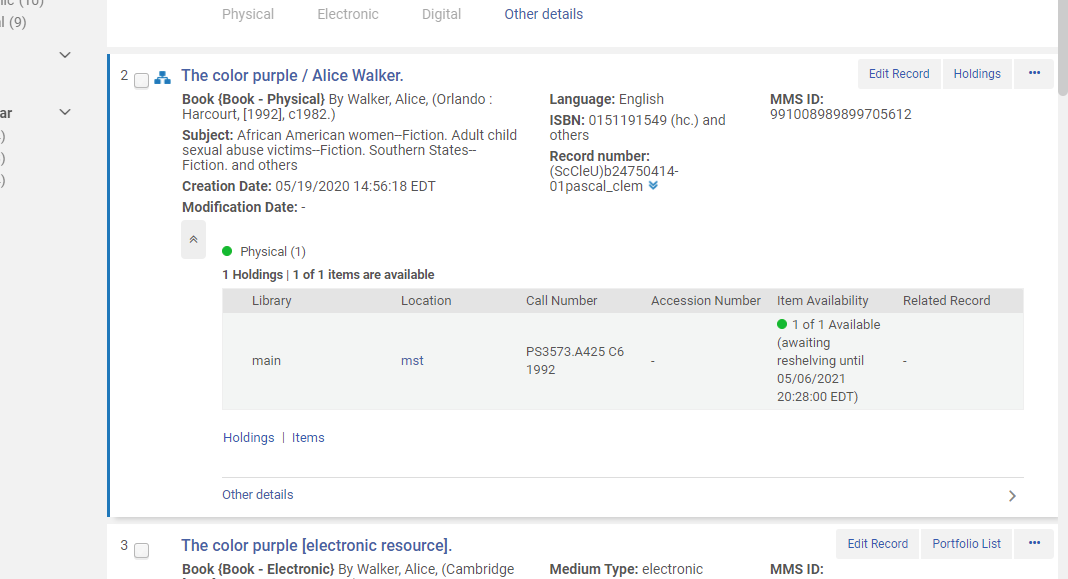
- If there is only one item attached to the holdings, click ITEMS. Go to the ellipsis menu to the right of the title, click it, and pull down to Withdraw. Next, click the barcode for the item.
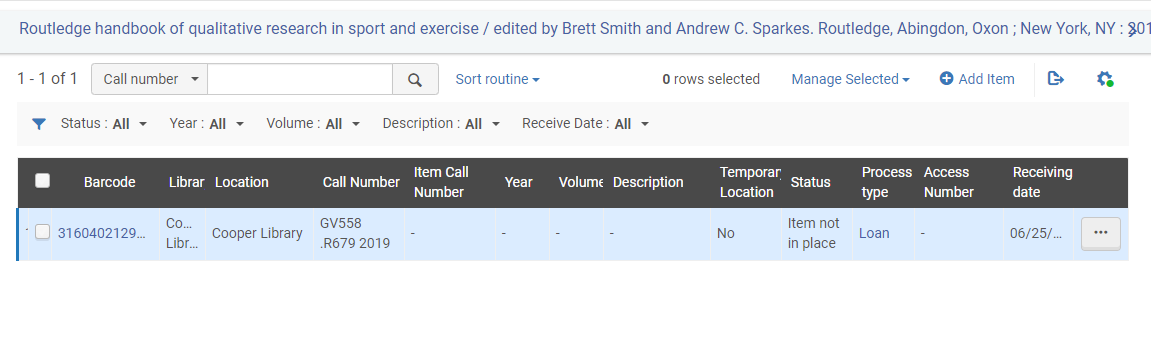
- Click on the NOTES tab. The Internal note (1 should be used if available) should include the reason for withdrawal, the date (mm/yy) and your initials. (i.e. LOST – 5/21 – acs), if the item is being replaced, make a note of that as well. (Item for item replacement to be made – acs) Remember to save the note.
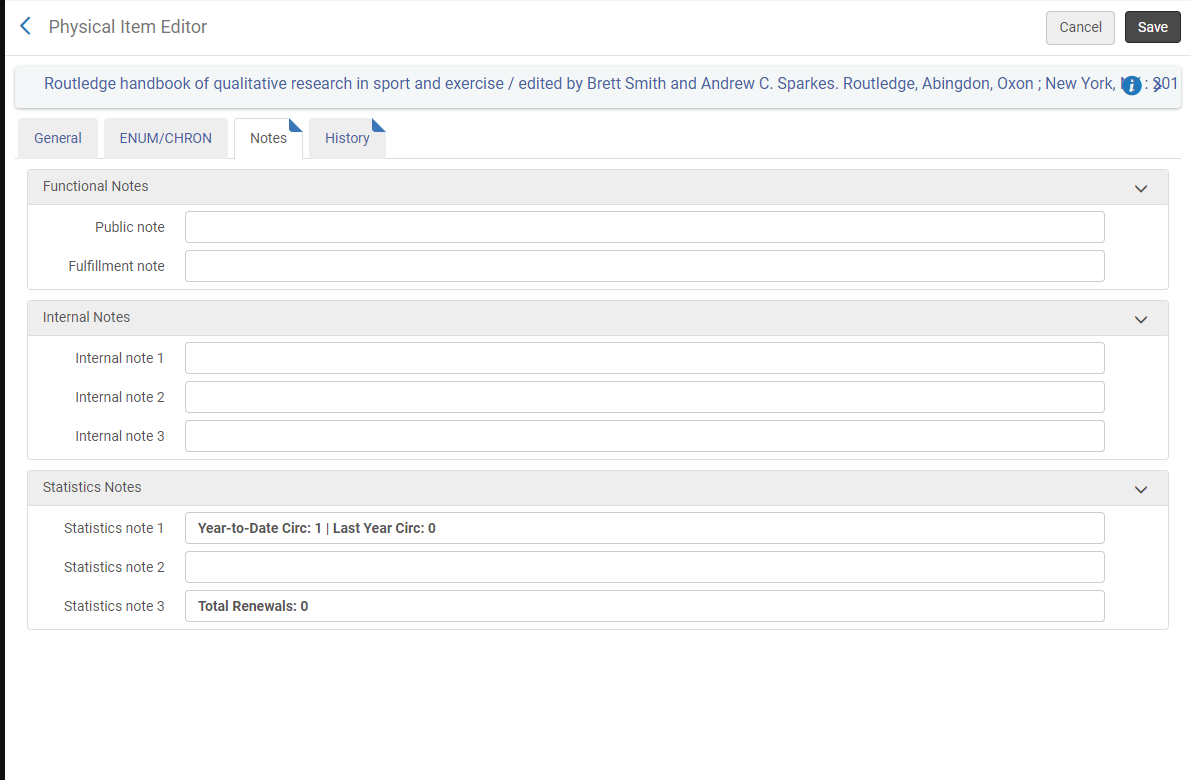
- Use the Record Actions menu in the MD Editor to Delete the bib and holdings records instead of suppressing them.
- Congrats, the withdrawal is now complete.
PLEASE NOTE: This withdrawal process is for individual items only. We are currently unable to suppress items that share holdings.