Upon receipt of a spreadsheet with the appropriate vendor codes, follow these procedures;
- Create a review file of at least 10000 records (name the file) and obtain ownership of it (just in case there are any interruptions)
- Click Search Records and follow these steps: Click on the pull down box below TYPE, choose b (or Bibliographic record) and click on the pull down box below Field, choose Cat Date. Next, click on the drop box under Field, clicking on less than (<) and enter the date (usually the first day of the new fiscal cycle) and Append Line. In the 2nd line click on the field below type and choose Bibliographic. Click on the Field drop down box, choosing MARC TAG. A box will appear in which the MARC FIELD TAG should be placed (928 = Ebook packages and 927 = Electronic Media). In the Condition drop box, type has and type in the Vendor Code. Finally, type SEARCH.
- A box will appear asking if a search should start. Check to make sure that all information chosen, is accurate and click YES.
- The Review file will begin and the report STATUS will appear as being ‘in progress.’
- When the report is finished, the STATUS will be ‘complete.’
- Place the number found in the CURRENT RECORDS column inside the same row as the VENDOR.
- Move to the next vendor until the entire spreadsheet has been reviewed.