- To log in to the ILLiad client, you may use the username “student” and password “ill.”
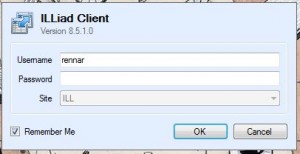
- To begin moving article requests for processing click on the Borrowing tab, open the “Awaiting Processing” queue, and open the first article request. Process the request.
- In the library catalog, check to see if we own the journal in the request.
- If we own the title electronically, navigate down to the article level. If we have access to the PDF of the article, save the PDF file in the C:illiad/images folder as the transaction number of the request.
- Click “Route to Document Delivery” and select “In DD Stacks Searching” from the drop down menu.
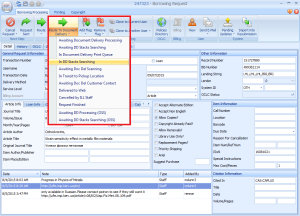
- Open Odyssey Helper. You may log in with the username “student” and password “ill.”
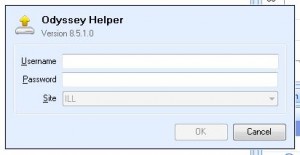
- Make sure “Process Type” is set to “Document Delivery.”
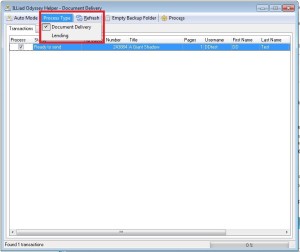
- Click the refresh button to be sure all requests are found.
- Click “Process” to send the item.
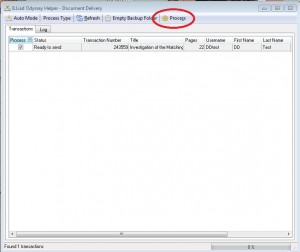
- Click “OK” on the pop up that appears.
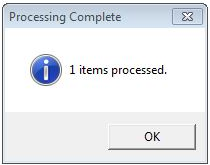
- Click “Route to Document Delivery” and select “In DD Stacks Searching” from the drop down menu.
- If we own the title (at the volume/issue level) in print, put the call number of the item into the call number field of the ILLiad form.
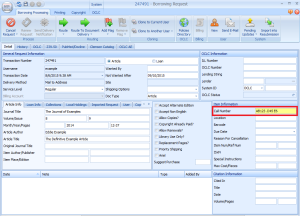
- If the location of the item is a branch location, type the branch location in the “Location” box.
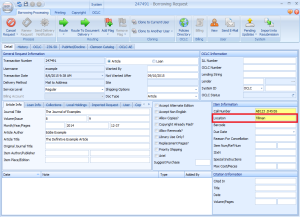 If the item location is Hunter, treat the item as if we do not own it. Collections in Hunter are not organized, and it is timely and difficult to locate the item, if it can be located at all. It is easier to request the item through reciprocal lenders in ILL.
If the item location is Hunter, treat the item as if we do not own it. Collections in Hunter are not organized, and it is timely and difficult to locate the item, if it can be located at all. It is easier to request the item through reciprocal lenders in ILL. - Save your changes.
- Click the “Route to Document Delivery” drop down menu.
- If the item is located in the library depot, select “Awaiting DD Processing (OSS).”
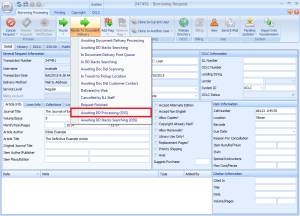
- If the item is located anywhere else, select “Awaiting DD Stacks Searching.”
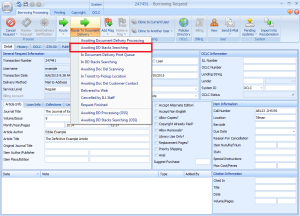
- If the location of the item is a branch location, type the branch location in the “Location” box.
