Sometimes a library will call or email to tell us they have accidentally marked an item shipped and they cannot provide the item. In these cases, the request will need to be reset so we can get the item from elsewhere. Take care not to send the request to any libraries who have already seen it when reordering.
Loans
- Open the request in ILLiad.
- Click on the top OCLC tab and click “Receive.”
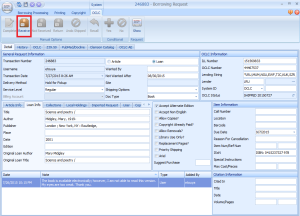
- In the top OCLC tab, click “Return.”
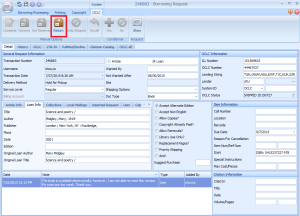
- Put a note in the special instructions box in the request, for example, “GUA updated shipped in error; they cannot supply.”
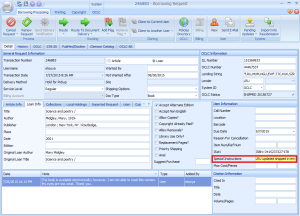
- Add a note in the notes box indicating who you spoke with or who the email came from and the date of the conversation/email in case we have a questions about it later.
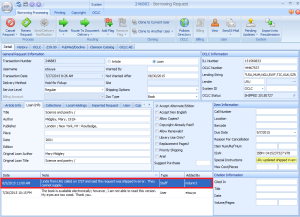
- Route the request to “Awaiting Request Processing” and reorder, taking care not to send the request to any libraries that have already seen it.
Articles
- Open the request in ILLiad.
- Click on the top OCLC tab and click “Receive.”
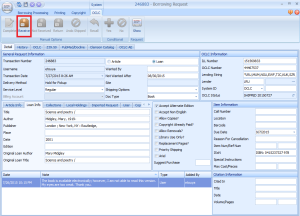
- Put a note in the special instructions box in the request, for example, “GUA update shipped in error; they cannot supply.”
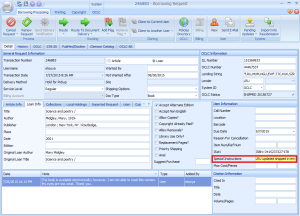
- Add a note in the notes box indicating who you spoke with or who the email came from and the date of the conversation/email in case we have a questions about it later.
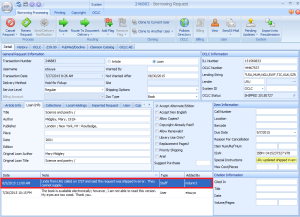
- Route the request to “Awaiting Request Processing” and reorder, taking care not to send the request to any libraries that have already seen it.
