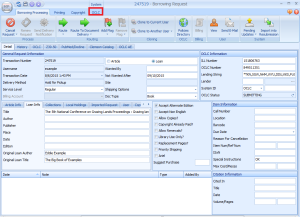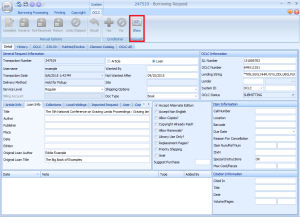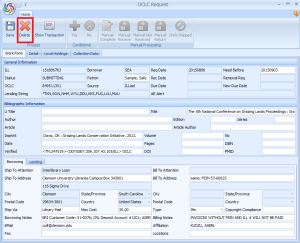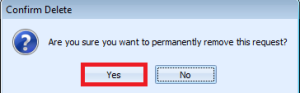Sometimes a patron will decide they no longer need an item. If this happens before you send an item, it will appear in the “Cancelled by Customer” queue. If this happens after the request is sent, the patron will contact you outside of ILLiad.
Cancelled by Customer
- Double click to open the “Cancelled by Customer” queue.
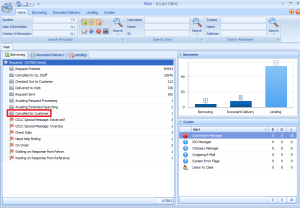
- Open the request.
- Route the request to “Request Finished.”
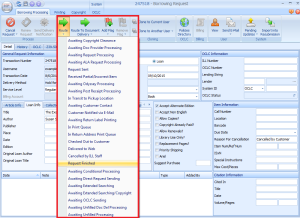
- Close the request.
Cancelled after Sent
After the patron contacts you, search for the request in ILLiad. Once you have found the request, open it.