Sometimes libraries will send us articles through email as attachments or article exchange items. These articles need to be routed through ILLiad and delivered to the patron.
Attachments
- Click to open the borrowing ribbon.
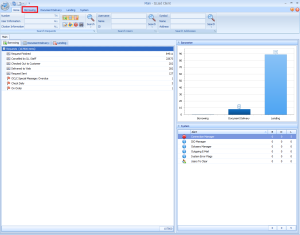
- Click the “Check In From Lending Library” button.

- Search the ILL number or citation information in the search area.
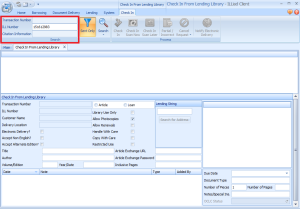
- In the email, download and open the attachment.
- Save the PDF in the elecdel folder as the transaction number of the article that appears on the ILLiad screen.
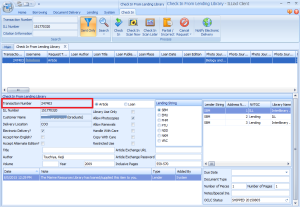
- Close the article.
- In ILLiad, click the “Check In Scan Now” button.
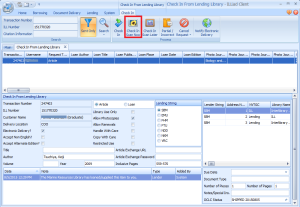
- When the scanning screen appears, click “Send via Odyssey.” You will not be able to do anything in ILLiad until the document finishes sending.
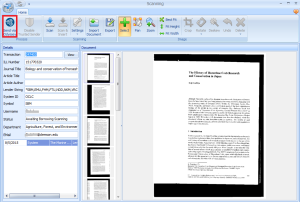
- Back in Outlook, move the email to the “Articles” folder.
Article Exchange
- Click to open the borrowing ribbon.
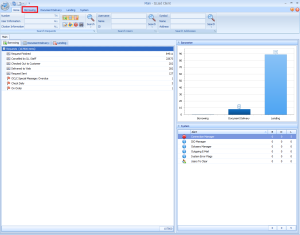
- Click the “Check In From Lending Library” button.

- Search the ILL number of citation information in the search area.
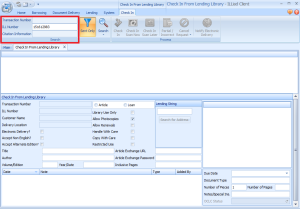
- In the email, find the URL for your article. Copy and paste this link unto the “Article Exchange URL” field in the ILLiad check in form.
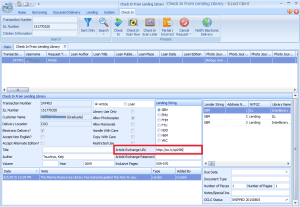
- In the email, find the password to your article. Copy and paste this password into the “Article Exchange Password” field in the ILLiad check in form.
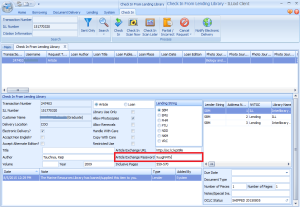
- In ILLiad, press the “Check In” button.
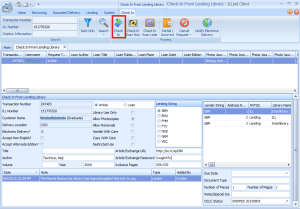
- Back in Outlook, move the email to the articles folder.
