Sometimes articles will arrive in print in the mail. This is usually due to a copyright condition on the part of the lender. When these articles arrive, they must be scanned and delivered electronically to the patron.
- Scan the article and email it to yourself.
- In ILLiad, open the borrowing ribbon.
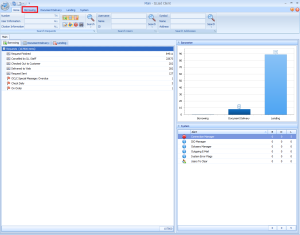
- Click “Check In From Lending Library.”

- Using the cover sheet of the print article, identify the ILL number or a piece of the citation that can identify the transaction. Type this information into the appropriate search box in the check in screen and press enter to search.
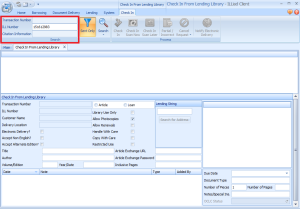
- Open the article from your email and check to be sure the PDF is suitable. If it is unacceptable, scan it again.
- Save the PDF in the elecdel folder as the transaction number that appeared when you searched the item in ILLiad. Then close the PDF. The article will not send if the PDF is kept open.
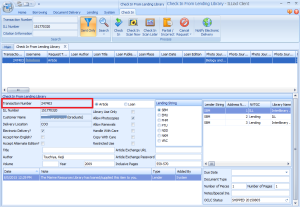
- In ILLiad, click “Check In Scan Now.”
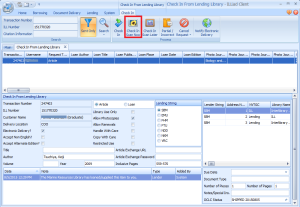
- When the scanning screen opens, click “Send via Odyssey.” You must then wait for the item to finish sending before you are able to do anything else in ILLiad.
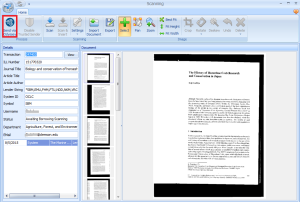
- Discard the print article. It is against copyright restrictions to keep the print copy once the article has been delivered to the patron.
