Every so often, a request will be sent off never to be seen again. To keep these requests from sitting in limbo forever and never getting to the patron, we like to check on them once a week.
- In ILLiad, double click to open the “Request Sent” queue.
- Scroll to the right, and then sort the queue by the transaction date. This can be done by clicking the column header.
- Open requests with dates older than two weeks from today’s date to see if something has gone wrong.
- If the OCLC Status is “SHIPPED_MISSING” the item will need to be reordered.
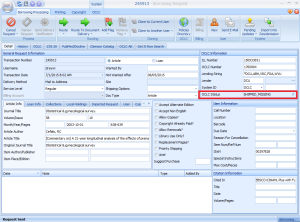
- Check the “Not Wanted After” date.
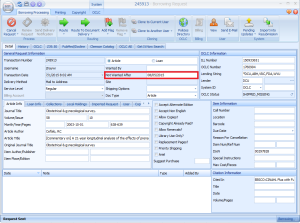
- If the “Not Wanted After” date has passed, cancel the request with the reason, “We could not fill your request by your deadline.”
- If the “Not Wanted After” date has yet to arrive, hit the button to “Close to Current User.” This will create a copy of the request, which can then be ordered.
- Click “Yes” on the pop up to open the new request.
- In the new request, copy the “Not Wanted After” date from the old request, and add a note in the noted field explaining which request was cloned, the OCLC status, and the lending library. Save these changes.
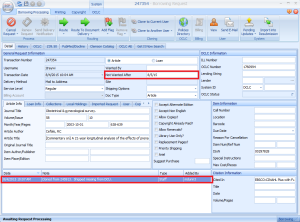
- Close the new request.
- Route the original request to “Request Finished” and close it.
- Repeat for each request with a transaction date older than two weeks prior to today’s date.
- Process the new request from the “Awaiting Request Processing” queue, taking care not to send the request to the library that originally shipped the item. If the book was lost, they will not have it to send to us, and we can save some time in getting the item by not sending it to that library.
