All ILLiad users are set with an expiry date to occur once a year. At this time, we check to be sure their information is correct and that they are still with the university. Updating expired users weekly keeps our database current and prevents the list of users to be checked from growing too great.
- In ILLiad, click the small icon in the lower right corner of the search users area to open a custom users search.
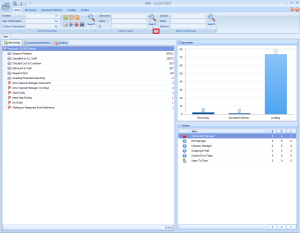
- Create a search for all cleared users with an expiration date before today.
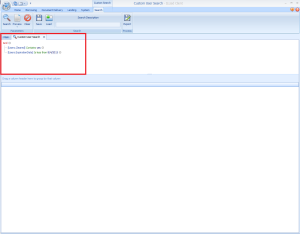
- Click the search icon to run the search.
- Open the first user record.
- If the record contains a note saying the employee has a termination or retirement effective on their expiration date, the ILLiad authentication box should be checked and the patron should be disavowed.
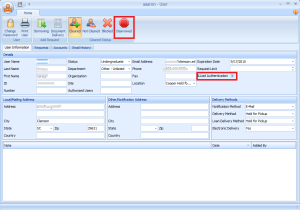
- In the disavow pop up box, uncheck the boxes to send an email to the patron. If you choose, you may put a reason in the disavow reason box for future reference. Then hit the disavow user button.
- Save all changes.
- Search the username in the Clemson University phonebook (https://my.clemson.edu/#/directory/) to see if the patron is still at the university.
- If the username yields zero results, or if the patron does not turn up in the username search, the patron is no longer with the university. The ILLiad authentication box should be checked and the patron should be disavowed.
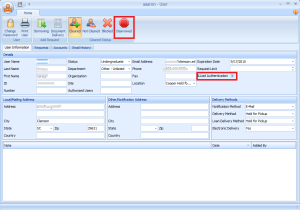
- In the disavow pop up box, uncheck the boxes to send an email to the patron. If you choose, you may put a reason in the disavow reason box for future reference. Then hit the disavow user button.
- Save all changes.
- If the username shows the patron as a result in the phone book search, open Millennium.
- In the circulation desk module, which is the first to open when you open Millennium, search the patron by last name, then first name. You may have to try a few searches if the patron name in Millennium is formatted differently than expected.
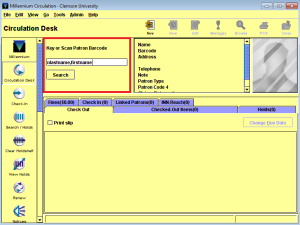
- When you find the right patron, open their record, then click “View” to see their details.
- Check the contact information in the patron record against the contact information in their ILLiad account. Update this information as needed to match the Millennium account, as the Millennium account is population by a semesterly patron load of new information.
- Set the patron expiration date to occur the next year.
- Save all changes and close the patron record.
- Repeat from step 5 for each patron in the search results.
