At the close of each semester (fall, spring, and summer), a report of titles requested in each subject area is sent to each subject librarian. These reports are sent via email as excel spreadsheets. (These instructions assume knowledge of excel.) This is the general process for reports, though some librarians will come to you with specific requests for their reports. Becoming familiar with custom request searching in ILLiad makes this easier for you.
- In ILLiad, click the small icon in the corner of “Search Request” in the home ribbon to show the search drop-down menu.
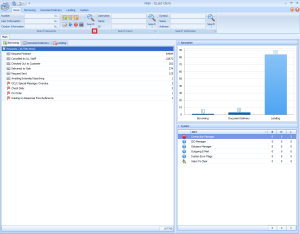
- Select “Custom Request Search from the drop down menu.
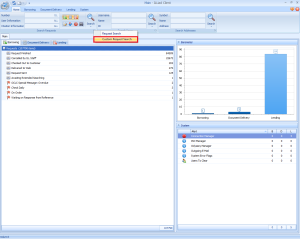
- Create a custom request with the parameters:
- Transaction Creation Date (start of the semester – end of the semester)
- User Departments (all for one subject librarian)
- Hit the search icon to search.
- Hit the export icon to create an excel spreadsheet of the findings.
- Save the file as the librarian’s name and the semester in a folder where you can located it.
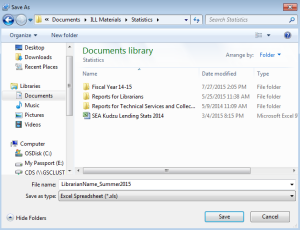
- Click “Yes” on the ILLiad pop up asking if you would like to open the saved file.
- Sort the excel spreadsheet by column C (request type).
- Copy the first row and paste it into a new sheet.
- Cut all loan requests from the first sheet and paste them into the new sheet, below the first row.
- Name the second sheet “Loans” and the first sheet “Articles.”
- In the articles sheet, delete all but the following columns: Journal title, Journal Volume, Journal Issue, Journal Month, Journal Year, Journal Inclusive Pages, Article Author, Article Title, Status, & Department.
- In the loans sheet, delete all but the following columns: Loan Author, Loan Title, Loan Edition, Status, & Department.
- Save all changes and send the file to the subject librarian.
- Repeat for each subject librarian.
