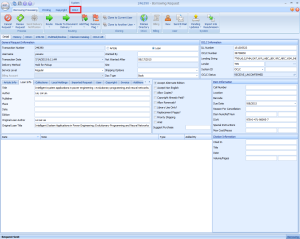There are a number of flags used in ILLiad, and these should be checked daily to ensure requests are in the correct location.
Check Daily
The check daily flag should be checked at least once a day. These items are all waiting on an action, which may or may not be noted in the notes field of the request. Checking on the item should let you determine if their action has been completed. Once it has, the flag can be removed.
Waiting on Response from Reference
The resource sharing email should be checked to see if a reference librarian has responded about these requests. If a response has been given, act accordingly based off the response and remove the flag.
Need help Finding
Check to be sure these requests are in the “Awaiting Extended Searching” queue. If they have been ordered, route them to request sent, remove the flag, and add the “On Order” flag. If they are now finished, remove the flag.
Awaiting Purchase
Check the notes field to see if you are the person who should be placing the order. If so, order the item, then move the request accordingly and remove the flag.
On Order
Check to be sure these request are in “Request Sent.” If the item has been received, remove this flag and be sure the patron gets the item.
Waiting on Response from Patron
The resource sharing email should be checked to see if the patron has responded about these requests. If a response has been given, act accordingly based off the response and remove the flag.
OCLC Special Message: Overdue
Check to be sure the patron has been contacted about their overdue item. If they have not been contacted, send them an email to let them know their item is overdue and needed back as quickly as possible. If a request has been in this status for some time, send an email via the resource sharing email explaining the consequences of not returning the item. This group is best checked after the morning returns have been checked in, as some of these requests may be in the batch of returns, and we do not want to send unnecessary overdue emails to patrons.
OCLC Special Message: Received?
Check to be sure these items have not been received. The OCLC status will need to be updated to let the lending library know whether or not we have received the item. This group is best checked after the day’s arrivals from lending libraries have been checked in, as that will sometimes automatically take care of the necessary OCLC update.