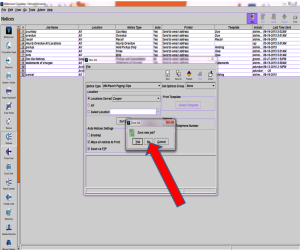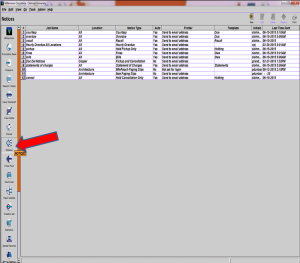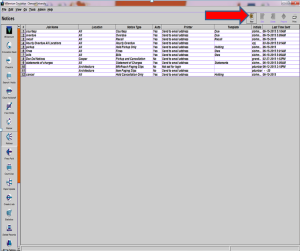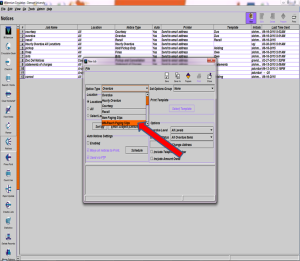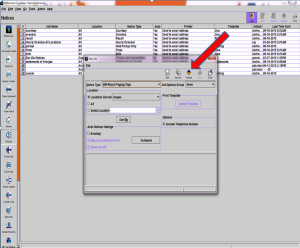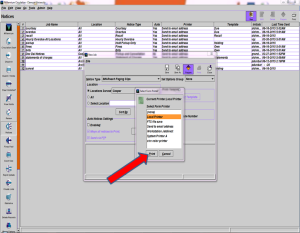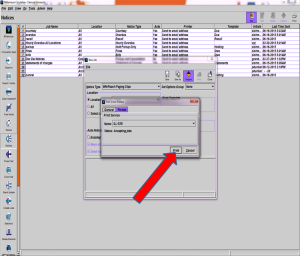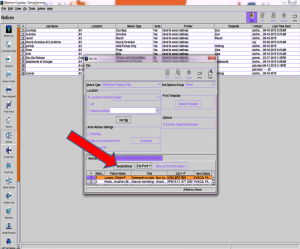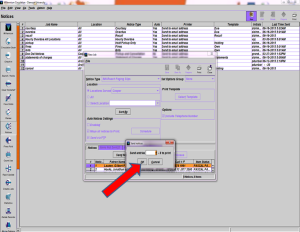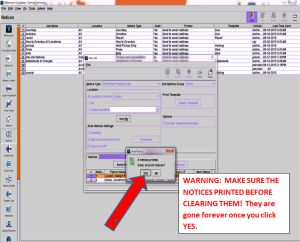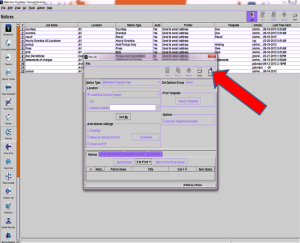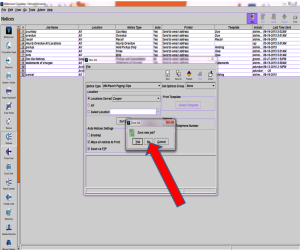Skip to content
- In Millennium, click “Notices” in the left sidebar.
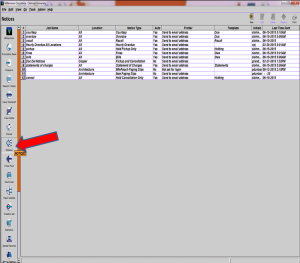
- Click the “New” button in the top right corner.
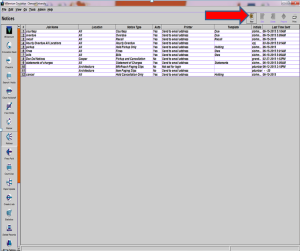
- In the “Notice Type” field, click on “INN-Reach Paging Slips.” “Location Served” should be the branch you are preparing notices for.
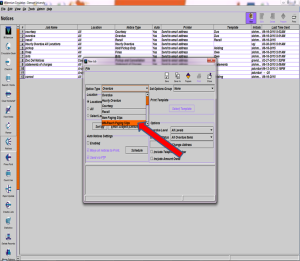
- Click “Prepare.”
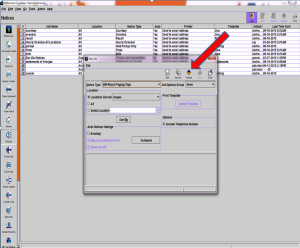
- Select the printer you wish you use. (In the Resource Sharing Office, this printer is Black & White Copier-520i.)
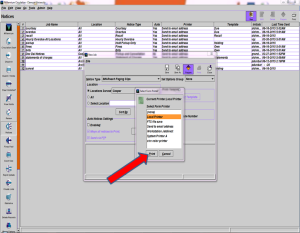
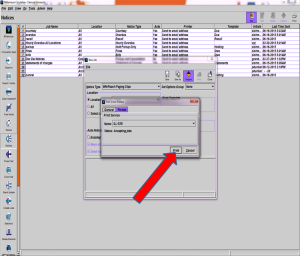
- Click “Send Notices” near the bottom of the New Job screen.
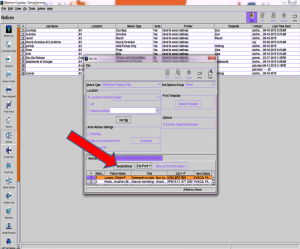
- Click “OK” on the Send Notices screen.
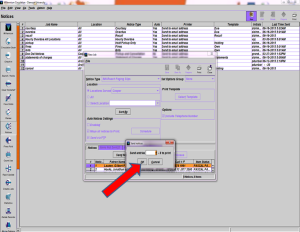
- Go pick up the printouts. Make sure all have been printed. Click “Yes” to clear all print notices.
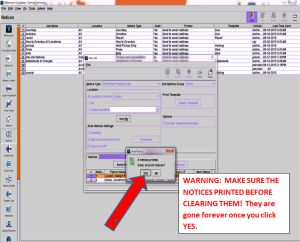
- Click “Close” to leave the New Job window.
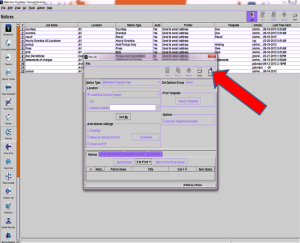
- Do not save the new job. Click “No.”