When an article request is created for an article that was published within the last five years, it must be passed through copyright clearance. We are allowed to order an item published within the past five years from a publication five times before we must pay the copyright fee.
- In ILLiad, double click to open the queue.
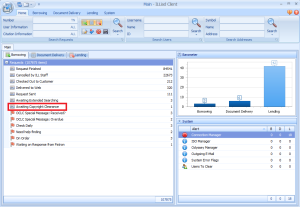
- In the library catalog, check to see if we own the journal in the request. If we own the journal, check to see if we own the volume/issue of the journal.
- If we own the title electronically, navigate down to the article level. If we have access to the PDF of the article, save the PDF in the C:illiad/images folder as the transaction number of the request.
- Click “Route to Document Delivery,” and select “In DD Stacks Searching” from the drop down menu.
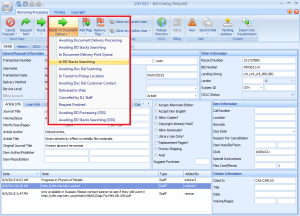
- Open Odyssey Helper.
- Make sure the “Process Type” is set to “Document Delivery.”
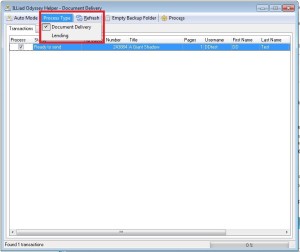
- Click the refresh button to be sure all requests are found.
- Click “Process” to send the item to the person.
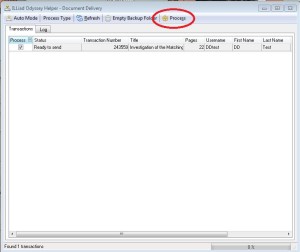
- Click “OK” on the pop up that appears.
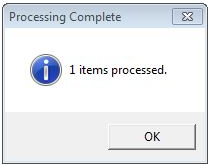
- Click “Route to Document Delivery,” and select “In DD Stacks Searching” from the drop down menu.
- If we own the title (at the volume/issue level) in print, double click to open the request in ILLiad.
- In the ILLiad form, put the call number of the item into the call number field.
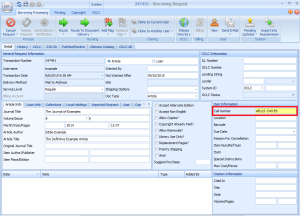
- If the location of the item is in a branch location, type the branch location in the “Location” box.
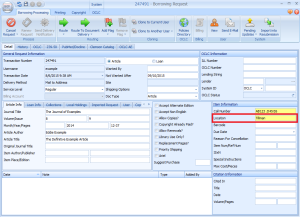 If the item location is Hunter, treat the item as if we do not own it. Collections in Hunter are not organized, and it is timely and difficult to locate the item, if it can be located at all. It is easier to request the item through reciprocal lenders in ILL.
If the item location is Hunter, treat the item as if we do not own it. Collections in Hunter are not organized, and it is timely and difficult to locate the item, if it can be located at all. It is easier to request the item through reciprocal lenders in ILL. - Save your changes.
- Click the “Route to Document Delivery” drop down menu.
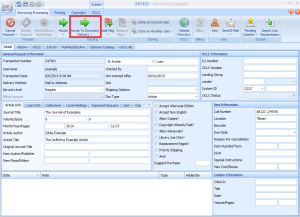
- If the item is located in the library depot, select “Awaiting DD Processing (OSS).”
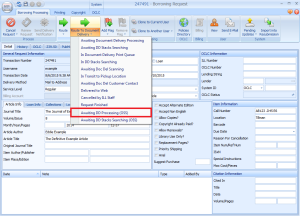
- If the item is located anywhere else, select “Awaiting DD Stacks Searching.”
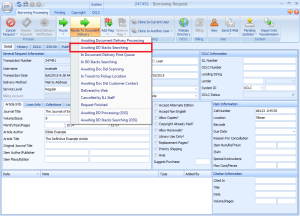
- In the ILLiad form, put the call number of the item into the call number field.
- If we do not own the journal, check the title against the list of titles on the right in ILLiad.
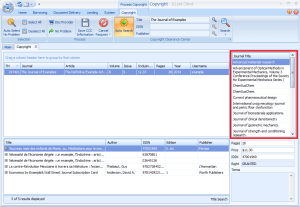
- If the title does not appear, click the “No Problem” button. This will move the request to the “Awaiting Request Processing” queue. If the title appears in the list on the right, you will need to determine the best course of action.
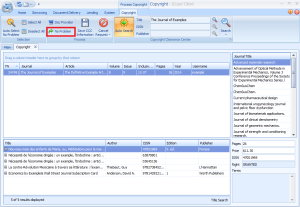
- If the “Right” field says “GRANTED,” double click to open the request.
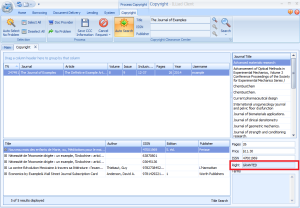
- In the lower set of tabs, look for a tab labeled “Get It Now Search.” If the appears, click it. If it does not appear, close the request and click “Save CCC Information” in the copyright screen. This will pay the copyright fee and move the request into “Awaiting Request Processing.”
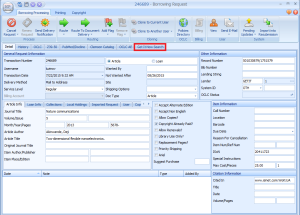
- Look at the price listed in Get It Now and the price listed on the copyright clearance screen.
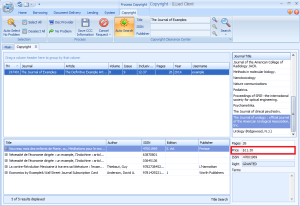
- If the Get It Now Price is more than the price listed on the copyright screen, close the request, then click “Save CCC Information” in the copyright screen. This will pay the copyright fee and move the request into “Awaiting Request Processing.”
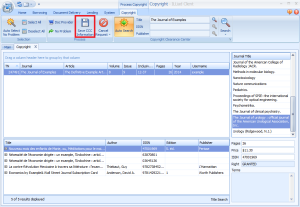
- If the Get It Now Price is less than the copyright price, click the “Initiate IFM Payment” button.
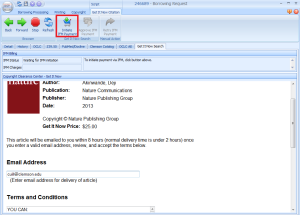
- Waiting until the automated IFM payment process completes, then click “Approve IFM Payment” when the button lights up.

- Route the request to “Request Sent.”
- In the lower set of tabs, look for a tab labeled “Get It Now Search.” If the appears, click it. If it does not appear, close the request and click “Save CCC Information” in the copyright screen. This will pay the copyright fee and move the request into “Awaiting Request Processing.”
- If the “Right” field says anything other than “GRANTED,” double click to open the request.
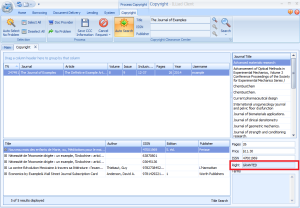
- In the lower set of tabs, look for a tab labeled “Get It Now Search.” If it appears, click it. If it does not appear, route the request to “Awaiting Extended Searching/Copyright” and close the request.
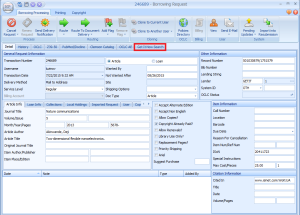
- Click the “Initiate IFM Payment” button.
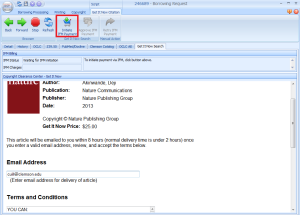
- Wait until the automated IFM payment process completes, then click “Approve IFM Payment” when the button lights up.

- Route the request to “Request Sent.”
- In the lower set of tabs, look for a tab labeled “Get It Now Search.” If it appears, click it. If it does not appear, route the request to “Awaiting Extended Searching/Copyright” and close the request.
