Once loan items are checked in from the lending library, there are several ways they can be dispersed to the patron.
Cooper
Most patrons pick up their items at Cooper Library. These items are to be brought to the circulation office and placed alphabetically on the hold shelf among the other items on hold.
Branch Libraries
Some patrons pick up their items from a campus branch library. These items should have a sticker at the top of the band denoting where they should go. Items going to Tillman Media Center, the Library Depot, or Gunnin Architecture Library should be placed in the outgoing mail area that corresponds with their branch.
University Center Greenville
A few patrons pick up their items from the University Center in Greenville. These items need to be checked out to the patron before leaving the Resource Sharing Office.
- In Millennium, lick the circulation desk module on the left side bar.
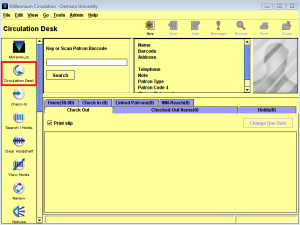
- Type the letter “n” in the search box, followed by the patron’s last name.
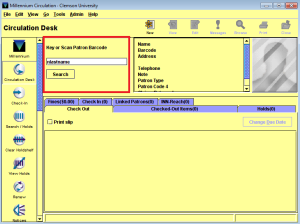
- Press enter on the keyboard or click the “Search” button.
- Select the appropriate patron record from the results list and double click to open it.
- To check the book out, type a “b” in the bar code box, then scan the bar code or type the transaction number and press enter.
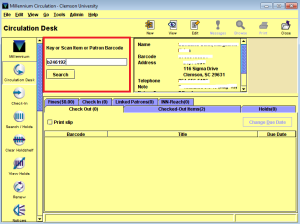
- Click “OK” or press the space bar to close the pop up box.
- Change the due date to match the date on the band of the book by clicking the “Change Due Date” button, then selecting the correct date from the calendar.
- Click the close button to exit the patron record.
- Repeat from step 2 for each item going to UCG.
- Place these items on the PASCAL ready to ship shelf in the PASCAL Delivers processing area.
Mail to Address
Some patrons have their items mailed to their address. These items need to include a note and return shipping when shipped and need to be checked out to the patron before leaving the Resource Sharing Office.
- In Millennium, lick the circulation desk module on the left side bar.
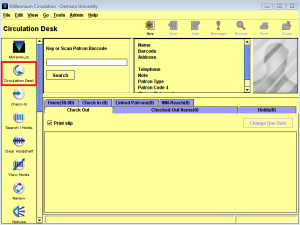
- Type the letter “n” in the search box, followed by the patron’s last name.
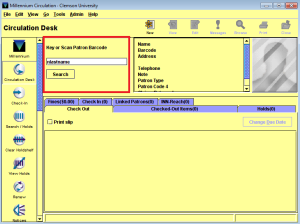
- Press enter on the keyboard or click the “Search” button.
- Select the appropriate patron record from the results list and double click to open it.
- To check the book out, type a “b” in the bar code box, then scan the bar code or type the transaction number and press enter.
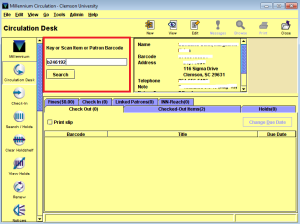
- Click “OK” or press the space bar to close the pop up box.
- Change the due date to match the date on the band of the book by clicking the “Change Due Date” button, then selecting the correct date from the calendar.
- Click the close button to exit the patron record.
- Open the file named “MTA Letter” located at G:\Units\ILL\Printables.
- Update the red text to the information that’s correct for the item being shipped.
- Change the text color to black.
- Print two copies of this letter. Close the file without saving changes.
- Print a copy of the ILLiad request for the item.
- Staple the ILLiad request to one copy of the letter and place in the MTAs Sent file folder.
- Place the other copy of the letter around the book and rubber band it in place.
- Place a sticky note on the cover of the book instructing whoever is in the mail room to ship via traceable method and to include return shipping in the package.
- Place the item in the outgoing mail area.
