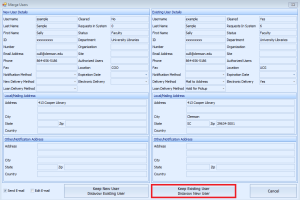When someone uses ILLiad for the first time, they will have to “create” a new account. These accounts must be cleared before the user is able to actively use their account. When these accounts are ready to be cleared, a number will appear in the “Users To Clear” queue in the system alerts area of ILLiad. Users should be cleared immediately upon appearing in this queue.
- In ILLiad, double click on the “Users to Clear” queue in the system alerts area.
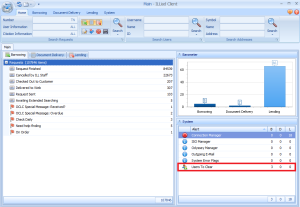
- Look at the first user in the list on the left side of the screen. This is the user you will be checking.
- Compare the user you are checking to the list of users on the right. Be sure to compare names, contact information, and other fields.
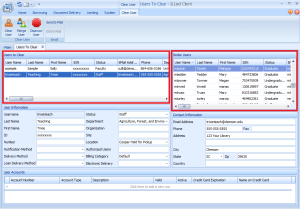
- If the new user does not appear in the list on the right, go to the University phone book and search the user by name or username.
- If the user does not appear (or does not appear with their Clemson University username as their ILLiad username), click the “Disavow User” button.
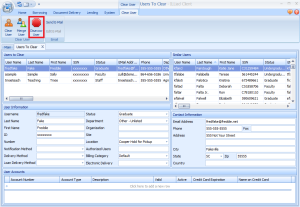
- If the user appears in the phone book with the same username as their ILLiad username, check to be sure their patron information is complete.
- Press the “Clear User” button to clear the user.
- If the user does not appear (or does not appear with their Clemson University username as their ILLiad username), click the “Disavow User” button.
- If the new user appears in the list on the right, you will need to see which username is correct.
- Go to the University phone book and search the user by name or username.
- Note the username the university has on record for the patron.
- If the new user in ILLiad has the same username on record with the university, check to be sure their patron information is complete.
- In ILLiad, click the “Merge User” button.
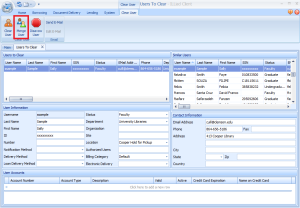
- If the user profile on the left is correct, press the “Keep New User Disavow Existing User” button.
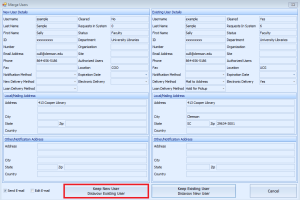
- If the user profile in the list on the right had the correct username, press the “Keep Existing User Disavow New User” button.